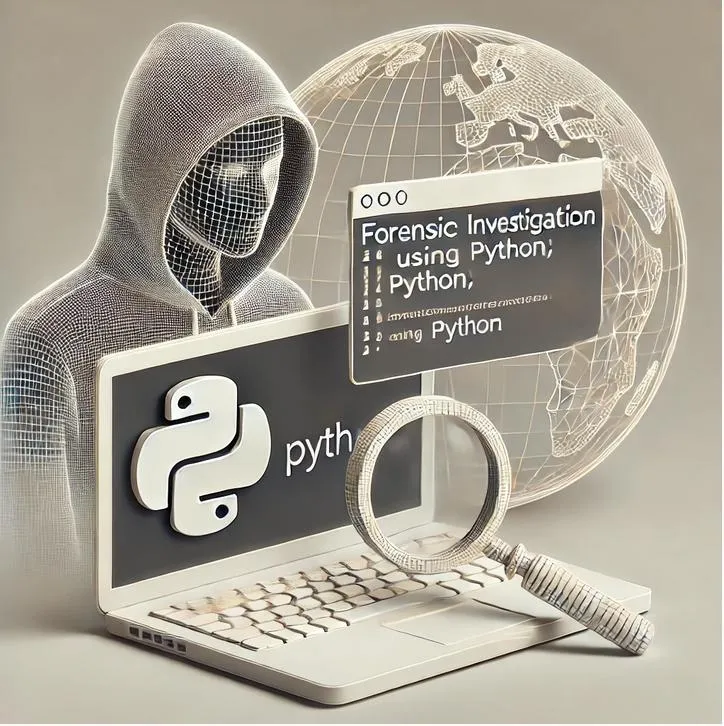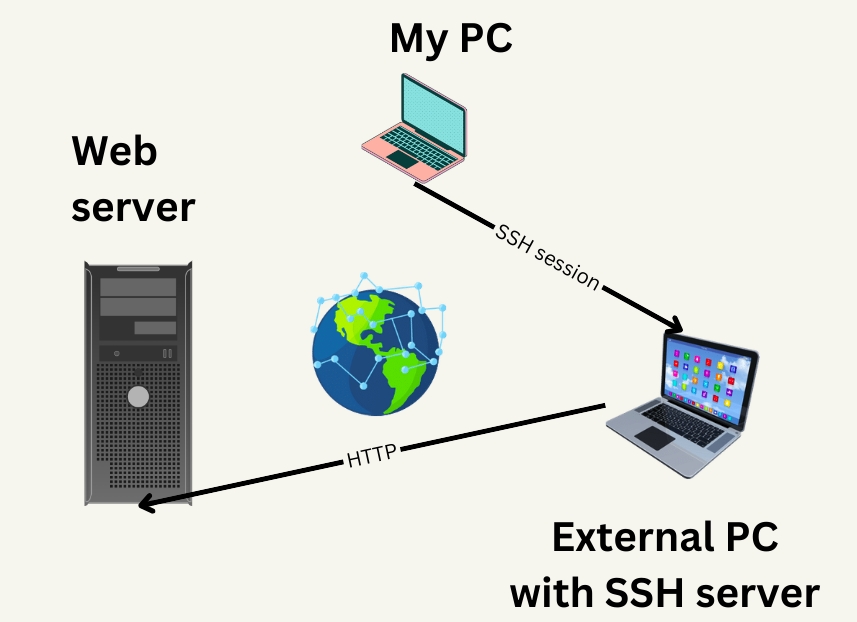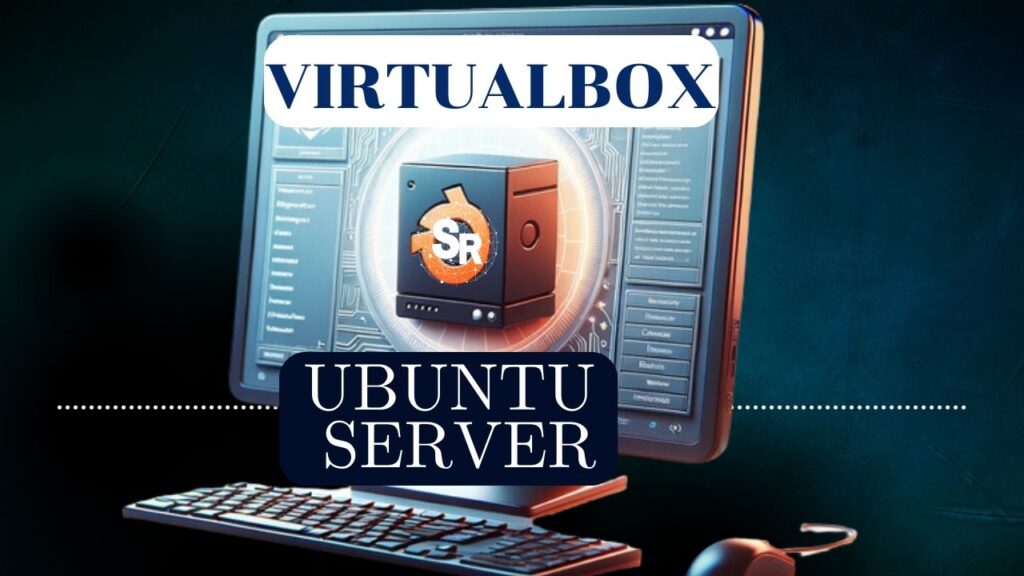This is an installation tutorial for the Packet Tracer network simulator.
Packet tracer is an excellent tool to improve skills related to computer networking.
In addition, we can test protocol and topology configurations before implementing them in a real environment.
Downloading Packet Tracer
To download the Packet tracer we can use the link below.
https://skillsforall.com/resources/lab-downloads
Next, let’s click on the login symbol (top right corner) on the screen as shown in the figure below.
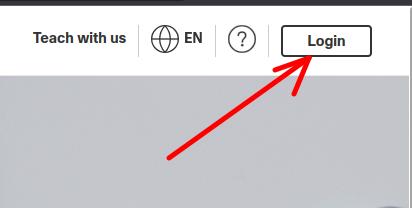
Now, let’s choose the login form we will use. In this case, we’ll use login via Networking Academy.
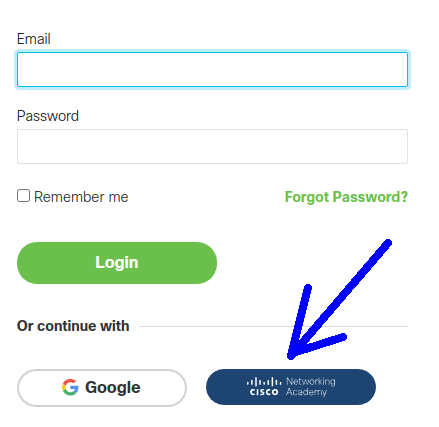
Once the Networking Academy login has been selected, we will be directed to the page where we must enter the e-mail registered with the Networking Academy.
If you don’t have an account, you can click Sign-UP and register.
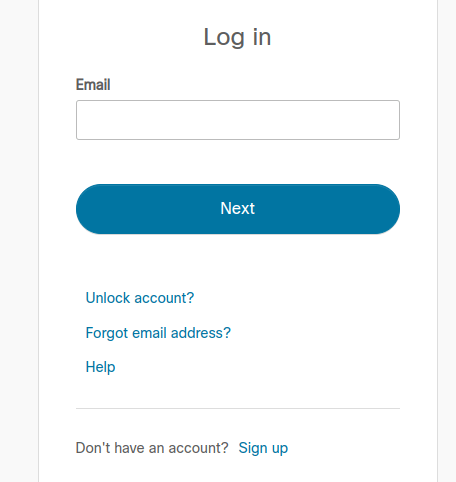
Choosing Packet tracer version
After logging in, we will be redirected to the skillsforall page.
Let’s go down the skillsforall page to the part that has the packet tracer files for download. In that case, choose the packet tracer for your operating system.
In this tutorial we will choose the packet tracer for Linux. However, you can choose the installation package for your preferred operating system such as Windows or MacOs.
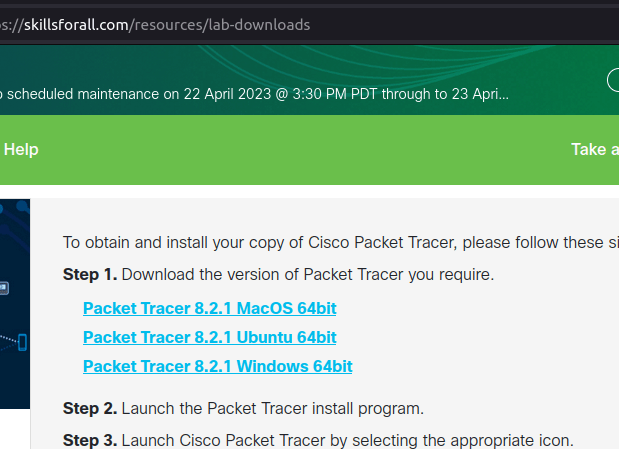
Installing Packet Tracer
Now, let’s enter the directory where we downloaded the packet tracer.

Now let’s install the package using the command below.
sudo dpkg -i Packet_Tracer*.deb
During installation, you will be asked if you agree with the software license terms.
The figure below demonstrates that there were problems with some package dependencies. This can occur depending on the Linux distribution and version.
However, it’s not a complex thing to solve, you just need to check which packages are missing and install them.
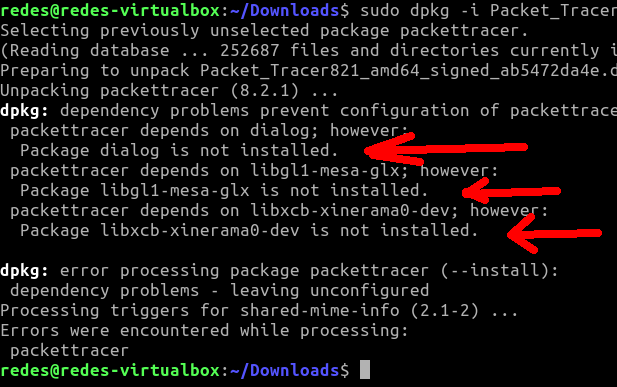
In this case, let’s install the packages required in the picture above. In your installation the required packages may be different.
So, look at what packages are being requested in the dependency error message.
The command below installs the packages requested in the dependencies error.
sudo apt-get install dialog libgl1-mesa-glx libxcb-xinerama0-dev
The figure below shows the result of the above command.
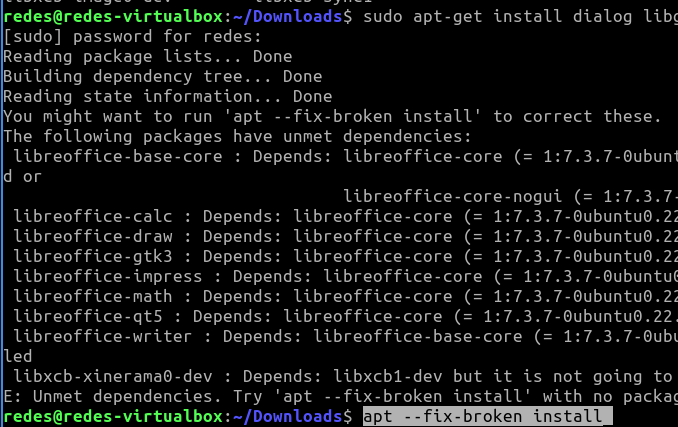
We can see that even installing the additional packages we still need to fix the broken dependencies.
To solve this problem of dependencies, let’s use the command below.
sudo apt --fix-broken install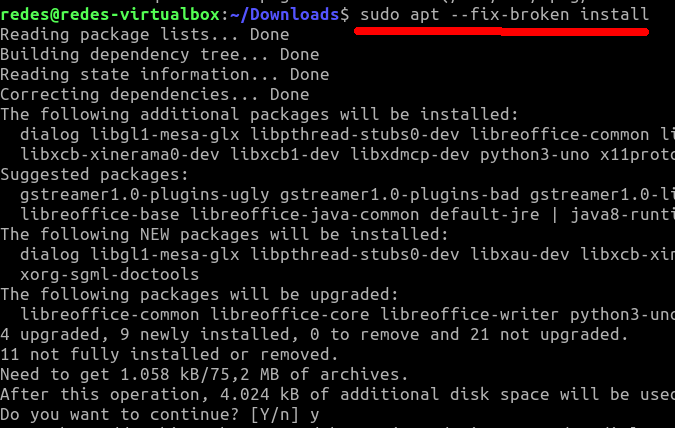
Accessing Packet Tracer
Now we can access the packet tracer using the command below.
packettracer
The packet tracer application will ask if the user wants to use the application in multi-user mode. In this example, we will respond with “Yes”.
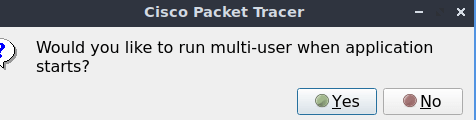
Next, let’s go to the login screen. On this screen, we’ll select the email and password we use at Networking Academy.
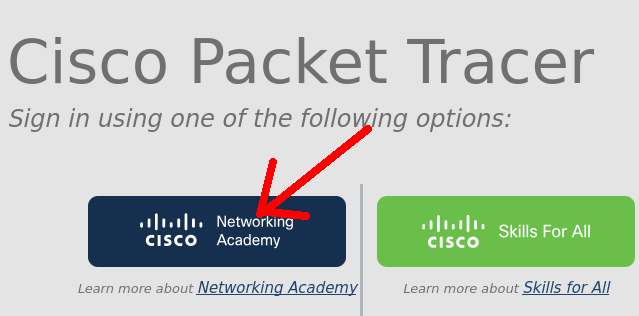
After logging in, we will have access to the Packet tracer and we can start improving our networking skills.
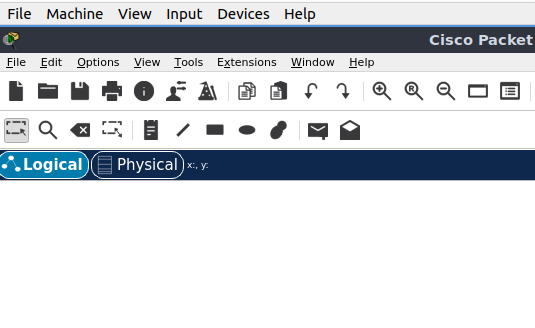
Snort PfSense : Detect DoS Attack
How to create a port forwarding

Juliana Mascarenhas
Data Scientist and Master in Computer Modeling by LNCC.
Computer Engineer