The VirtualBox allows you to create machine virtualization and consequently isolate services provided on the network. In addition, the VirtualBox allows you to create a virtualized computer network environment. In this way it is possible to create networks that are isolated by virtualization and other networks that allow a virtual host to be exposed in a real network. So, let’s present here when to use virtualbox in bridge network mode and if it’s worth it.
In this work, we will present the bridge-type network model of VirtualBox. Thus, the bridge network model allows the creation of virtual machines connected to the real machine’s network interface. In this way, virtualbox will create a virtualization layer between the operating system and the network interface.
Consequently, this allows virtual machines to operate on the real network as if they were real machines within the network. Also, these virtual machines may have different IPs and MACs from the host machine.
When to use network bridge?
Using virtualized networking in bridge mode is particularly useful when we want to create virtual machines that respond independently on the network. In this way, we can create a virtual machine to be a WEB server and another virtual machine to be an email server. In this case, each virtual machine will have its own IP and MAC.
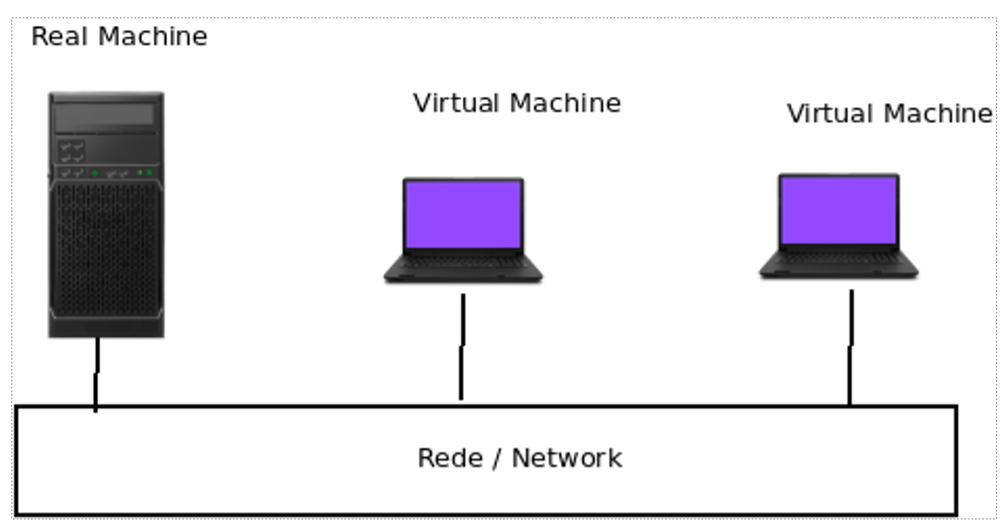
Furthermore, each machine will answer for its specific service. In this way, the network administrator can analyze the service overhead on each virtual machine separately. In addition, the real machines on the network will interpret traffic from the virtual machines as if it were from a real machine within the network.
What does bridge networking allow?
It allows the same real machine to house several other virtual machines and separate them using different addresses. Something we like to do is create virtual machines for critical services with backups using other virtual machines.
That way, when a virtual machine hosting a service stops working properly due to some software problem, another virtual machine takes over in place of the failed virtual machine. Thus, this strategy allows for the creation of redundancy in the technological park. Consequently, this redundancy allows the network to be more robust against problems caused by intentional or accidental failures that may occur in the services provided by the virtual machines.
Choose the interface that will be bridged
The choice of the interface that will operate as a network bridge is extremely important for the correct functioning of the network. This is because, in many cases, the wrong choice of interface can create an unintentional isolation between the virtualized machines and the real network. Thus, an administrator can create a bridge network on an interface that has no connection to the real network.
Consequently, the virtual machines that are added to this bridge network will not have access to the other machines in the real network. Thus, it is worth emphasizing the importance of correctly choosing the interface on which the network bridge will be created. At first glance, this error may seem unlikely. However in my years of practice with virtualized servers I’ve seen countless contributors make this kind of mistake. So beware of this error.
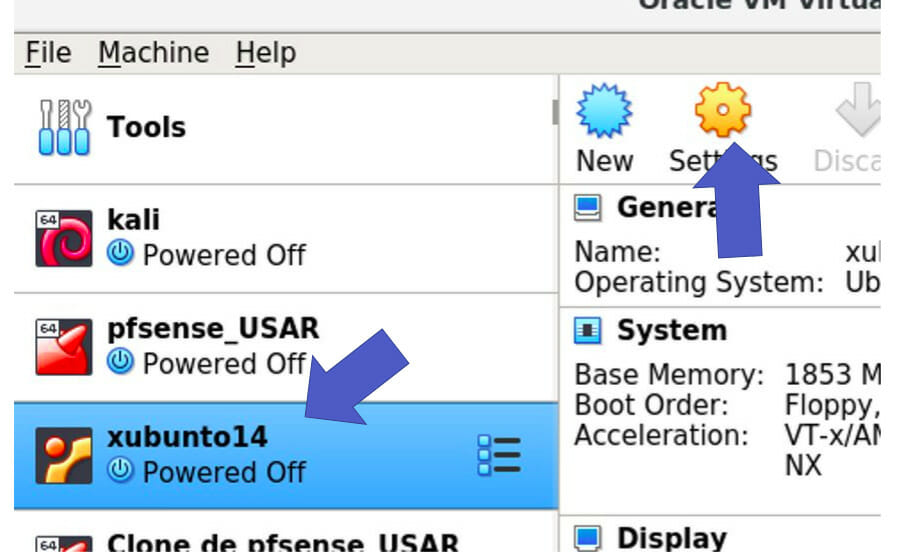
Then select Network and click me enable network adapter or enable network interface. Then select the bridge adapter or bridge adapter model. After that, carefully select the actual interface that will be used to create the bridge network.
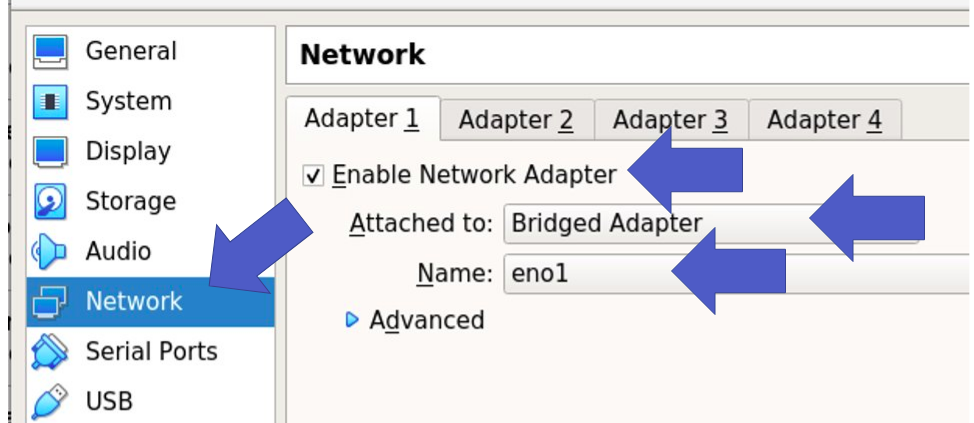
Check if the interface is connected to a DHCP server
Another point that deserves attention is to check if the interface on which the bridge network was created has a DHCP server. This is because we often create a network bridge on an interface that does not have a DHCP server. As such, some administrators take a while to understand that the virtualized network is not working properly because the virtual machines are failing to get an IP.
As such, there are two solutions to this problem. The first is to ensure that there is a DHCP server on the interface on which the virtualized bridge network is inserted. The second option is to add the virtual machine IPs manually. In addition, it is noteworthy that if you are going to include the IPs manually, it is important to include the other information such as DNS and default gateway.
Testing the VirtualBox Network Bridge
Once configured, let’s start testing. This way we create a virtual machine that is on the same network as the real machine and start a connection test. So, we use the ping tool to test connectivity between the two machines. Consequently, we can see that the connectivity tests were successful. Thus, we ve introduced VirtualBox Bridge Network and discussed whenweshould use it and if its worth it.

- NMAP: Identify the version of a service
- HTTP Protocol – How Does It Work?
- HTTP Methods
- Cookies – Protocolo HTTP

