Finding the perfect IDE is a personal journey that depends on various factors such as your preferences, project needs, and past experience.
An IDE (Integrated Development Environment) is software that brings together a set of tools and resources designed to simplify code development and testing.
Common features include a code editor, a compiler or interpreter, and a debugger that helps identify and fix errors in your program.
Beyond these basic tools, many IDEs offer workspace customization, allowing you to adjust themes and colors, create keyboard shortcuts, format code standards, highlight syntax, create virtual environments, and autocomplete procedure names, parameters, variables, and libraries.
Integration with source code repositories is also a valuable feature for teams collaborating on projects.
The Importance of Choosing the Right IDE
Selecting an IDE should consider factors like ease of use, productivity, project complexity and architecture, as well as the tool’s support and evolution by the community or vendor.
There is no universal “best IDE”; the ideal approach is to experiment with different options throughout your career to discover which one best suits your needs and work style.
Below, we’ll explore some of the most popular IDEs on the market, highlighting their features and target audience.
Spyder
Spyder (Scientific Python Development Environment) is an IDE specifically designed for scientists, engineers, and data analysts who use Python in their work.
Key Features:
- Advanced Editor: Highlights errors, autocompletes code, and offers customizable syntax highlighting.
- Variable Explorer: Views stored variable values in real-time.
- Debugging Tools: Includes features to identify and fix performance bottlenecks.
- Static Code Analysis: Identifies style problems, bad practices, and potential bugs.
Why Choose Spyder?
If you work on scientific or engineering projects and are looking for a tool that combines the conveniences of an IDE with specific resources for data analysis, Spyder is an excellent option.
Its integration with scientific packages like NumPy, SciPy, and Matplotlib streamlines your workflow.
How to Install Spyder
To install Spyder, access the link below and choose the platform you want to use, such as Windows, macOS or Linux.
https://www.spyder-ide.org/download
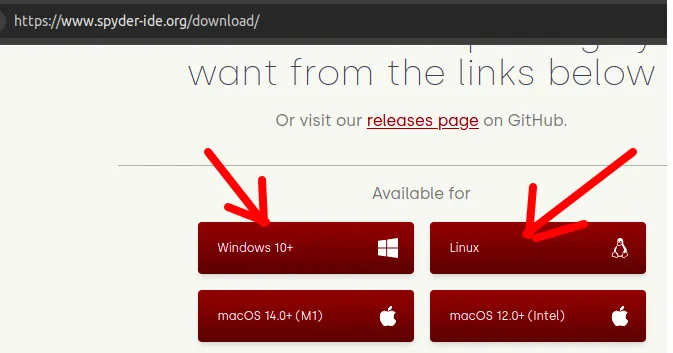
In the case of Windows, we will run the installer and continue with the installation until it is complete.
In the case of Linux, we need to unzip the file we downloaded. To do this, check that you are in the correct folder using the “ls” command.
ls Then use the below command to install Spyder.
sh Spyder-Linux-x86_64.sh 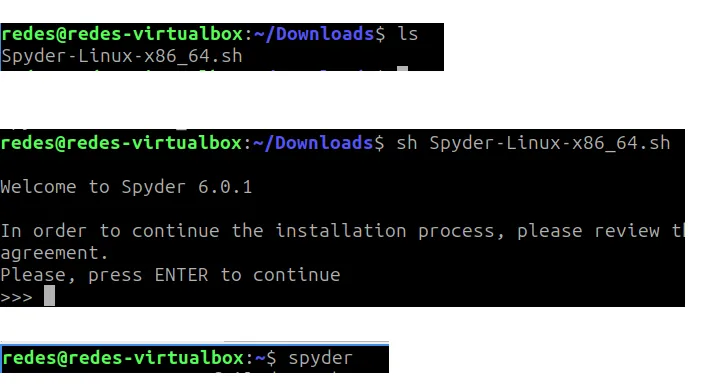
Then type the command below to run Spyder.
spyder After that, we will see the Spyder home screen.
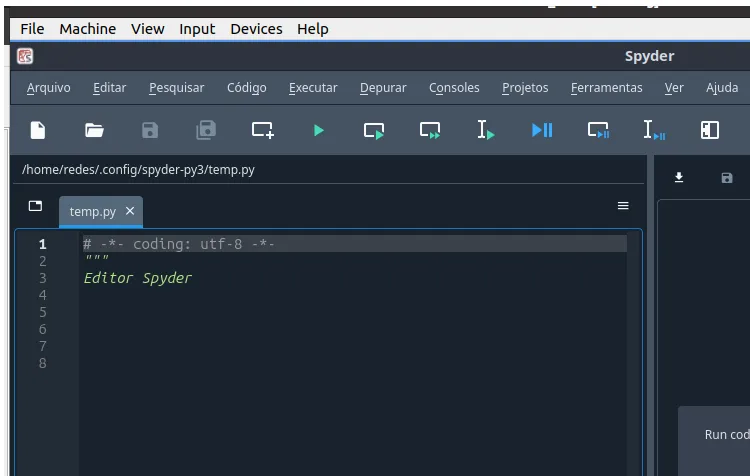
PyCharm
Developed by JetBrains, PyCharm is a robust IDE packed with features for Python development. Available in Community (free) and Professional (paid) editions, it caters to both beginners and experienced developers.
Key Features:
- Intelligent Editor: Offers advanced autocomplete, error highlighting, and correction suggestions.
- Graphical Debugger: Allows intuitive breakpoint management and variable inspection.
- Code Refactoring: Facilitates restructuring code while maintaining functionality.
- Web Framework Support: The Professional version integrates with Django, Flask, and other frameworks.
Why Choose PyCharm?
Ideal for developers seeking a comprehensive tool, PyCharm accelerates development with features that boost productivity and code quality.
Integration with version control systems and database tools is a plus for more complex projects.
How to Install Pycharm
To install pyCharm, we will access the link below and choose the platform we want to use, such as Windows, macOS or Linux.
https://www.jetbrains.com/pycharm/download
In the case of Windows, we will run the installer and continue with the installation until it is complete.
In the case of Linux, we need to unzip the file we downloaded. To do this, check if you are in the correct folder using the “ls” command.
ls Then use the below command to unzip PyCharm inside the “/opt” directory.
sudo tar xzf pycharm-*.tar.gz -C /opt/ 
Then go to the directory where you unzipped pycharm and go to the pycharm bin folder.
Remember that the pycharm version can change, so check if your version is different and change the command to your version. In my case my version is “pycharm-community-2024.2.3”.
cd /opt/pycharm-community-2024.2.3/bin/ After that, we can use the “ls” command to check the files.
ls 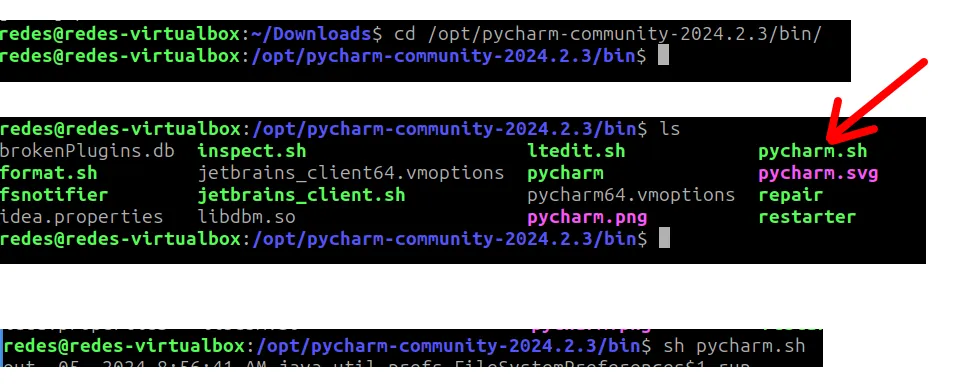
Then type the below command to run pycharm.
sh pycharm.sh After that we will see the home screen of pycharm.
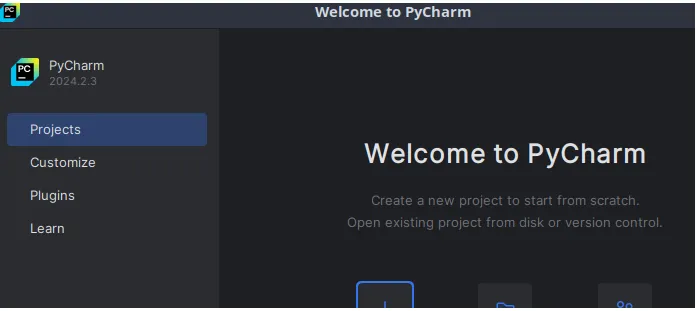
Jupyter Notebook
Jupyter Notebook is an interactive tool that allows you to create documents composed of a sequence of cells that can contain code, Markdown text, mathematical formulas, graphics, and images. It is widely used in fields like data science, machine learning, and statistical analysis.
Key Features:
- Multilanguage Support: Supports various programming languages, including Python, R, Julia, Ruby, Scala, and Haskell.
- Big Data Integration: Compatible with tools like Apache Spark and TensorFlow.
- Interactive Cells: Allows you to execute code in parts, facilitating experimentation and testing.
- Data Visualization: Offers advanced plotting and graphical visualization capabilities.
Why Choose Jupyter Notebook?
Ideal for researchers and data scientists who need a flexible environment for exploratory analysis and visualization.
Its ability to combine executable code with documentation and graphics makes it perfect for sharing insights and collaborating on projects.
How to use Jupyter Notebook
To use Jupyter Notebook we can use the link below.
Visual Studio Code
Visual Studio Code is a lightweight yet powerful source code editor with a vast ecosystem of extensions that transform it into a highly customizable IDE.
Key Features:
- Extensibility: Supports multiple languages through extensions.
- Integrated Debugging: Offers efficient debugging tools for various languages.
- Git Integration: Built-in version control simplifies code management.
- Total Customization: Personalize themes, shortcuts, and layout according to your preferences.
Why Choose VS Code?
If you value flexibility and customization, VS Code is the right choice. Ideal for developers working with different languages who need a unified environment. Its extensions allow you to tailor the tool exactly to your needs.
How to Install VS Code
To install VS Code, access the link below and choose the platform you want to use, such as Windows, macOS or Linux.
https://code.visualstudio.com/Download
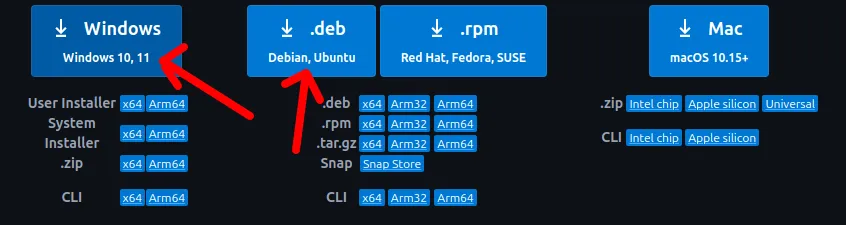
In the case of Windows, we will run the installer and continue with the installation until it is complete.
In the case of Linux, we need to unzip the file we downloaded. To do this, check that you are in the correct folder using the “ls” command.
ls Then use the below command to install VS Code.
sudo dpkg -i code*.deb 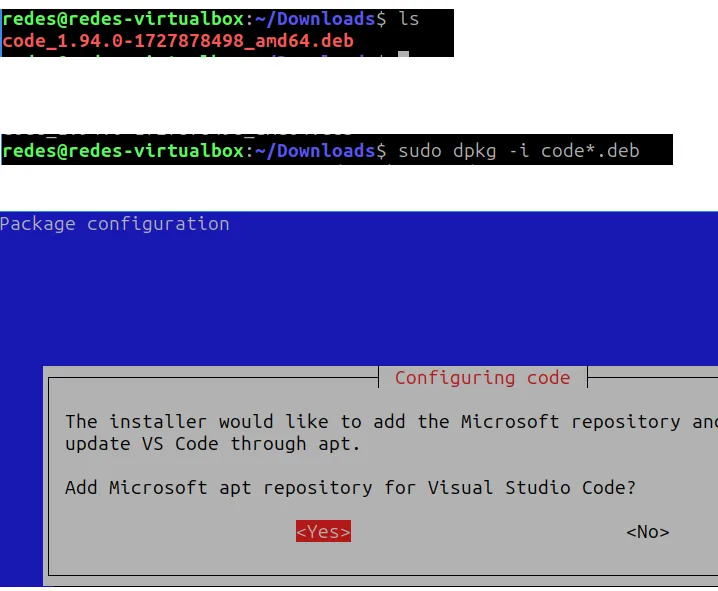
Then type the below command to run VS Code.
code 
After that, we will see the VS Code home screen.
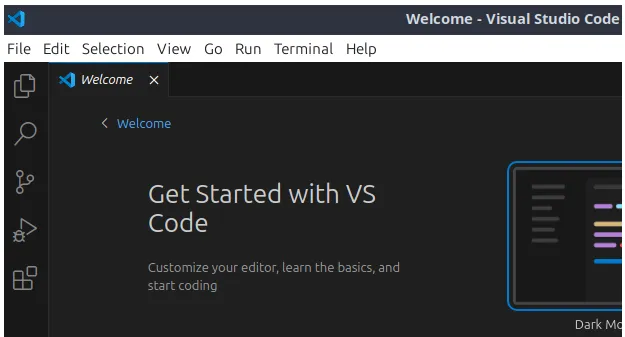
Conclusion
Choosing the ideal IDE depends on a combination of personal and technical factors. Experimenting with different tools is the best way to discover which one enhances your productivity and meets your project demands.
Whether you’re a data scientist, engineer, web developer, or programming enthusiast, there’s a perfect IDE waiting for you.
Key Insights for python IDEs:
- Customization is Key: The ability to adapt the IDE to your workflow increases efficiency.
- Active Community: Tools with large communities offer better support and more resources.
- Specialization vs. Versatility: Specialized IDEs meet specific needs, while more versatile options adapt to multiple scenarios.
- Tool Integration: Ensure the IDE integrates well with the frameworks and libraries you use.
| IDE | Supported Languages | Main Features | Target Audience | Customization | Integration | License/Cost |
|---|---|---|---|---|---|---|
| Spyder | Python | Advanced editor, debugging, static analysis, variable explorer | Scientists and engineers | Customizable interface, plugins | NumPy, SciPy, Matplotlib | Free (Open Source) |
| PyCharm | Python (Community), Web (Professional) | Intelligent editor, graphical debugger, refactoring, web framework support (Professional) | Python developers | Highly customizable, plugin support | Django, Flask, databases | Community: Free; Professional: Paid |
| Jupyter Notebook | Python, R, Julia, and more | Interactive notebooks, data visualization, multi-language support | Data scientists | Themes and extensions | Apache Spark, TensorFlow | Free (Open Source) |
| Visual Studio Code | Multiple (via extensions) | Lightweight editor, debugging, Git integration, built-in terminal, Jupyter support (via extension) | Developers in general | Fully customizable via extensions | Extensive extension ecosystem | Free |
See more:
Python get metadata from images and pdfs
How to connect mysql using python

Juliana Mascarenhas
Data Scientist and Master in Computer Modeling by LNCC.
Computer Engineer

